Using Netflix, Hulu and Amazon Video in NZ
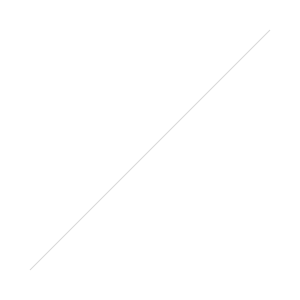 This article covers the major steps required to get yourself or your family up and running with the Netflix online TV and movie service in New Zealand. These instructions will also work in any other country outside of the USA.Our recommended configuration allows any appropriate networked device (Xbox, PS3, Apple TV, Roku, PC, Mac, iPhone, Windows Phone, etc) in home network to connect to Netflix - or a range of other international media services.Though the steps look intimidating - once you’ve collected a suitable router and setup the 2 accounts needed – the configuration work can often be completed in just a few minutes.What’s the main challenge?This issue with connecting to Netflix (and many other US music/TV/movie services) is that they are targeted at the US market and therefore check if your internet connection is US based. This is done by comparing your IP address (each internet connection has one) with a list of valid IP address ranges for the US.Is there a workaround?Yes, the work around is to connect via a VPN (Virtual Private Network) that links your existing connection to the USA and provides you with a trusted US based IP address. This is what Netflix and other providers expect you to have in order to provide service.How much does it cost?Running costs start at about US$13 excluding internet connection and the device you connect through (such as a PC, Mac, Xbox 360, PS3, etc). Netflix on its own is US$8/month. Add to that a VPN to connect from NZ which is usually in the range of US$5 - $10/month.As the video content is streamed using your home internet connection you may find a higher usage plan is required if you choose to use Netflix regularly.What do I need?In addition to a Netflix account there are only a few things you’ll need to get started:1. Internet connection2. Compatible router (in addition to your existing internet router)3. An account with a VPN provider4. Device for Netflix playback Can you give me more details about those requirements?Yes – here are the details broken down with more detailed specifications.
This article covers the major steps required to get yourself or your family up and running with the Netflix online TV and movie service in New Zealand. These instructions will also work in any other country outside of the USA.Our recommended configuration allows any appropriate networked device (Xbox, PS3, Apple TV, Roku, PC, Mac, iPhone, Windows Phone, etc) in home network to connect to Netflix - or a range of other international media services.Though the steps look intimidating - once you’ve collected a suitable router and setup the 2 accounts needed – the configuration work can often be completed in just a few minutes.What’s the main challenge?This issue with connecting to Netflix (and many other US music/TV/movie services) is that they are targeted at the US market and therefore check if your internet connection is US based. This is done by comparing your IP address (each internet connection has one) with a list of valid IP address ranges for the US.Is there a workaround?Yes, the work around is to connect via a VPN (Virtual Private Network) that links your existing connection to the USA and provides you with a trusted US based IP address. This is what Netflix and other providers expect you to have in order to provide service.How much does it cost?Running costs start at about US$13 excluding internet connection and the device you connect through (such as a PC, Mac, Xbox 360, PS3, etc). Netflix on its own is US$8/month. Add to that a VPN to connect from NZ which is usually in the range of US$5 - $10/month.As the video content is streamed using your home internet connection you may find a higher usage plan is required if you choose to use Netflix regularly.What do I need?In addition to a Netflix account there are only a few things you’ll need to get started:1. Internet connection2. Compatible router (in addition to your existing internet router)3. An account with a VPN provider4. Device for Netflix playback Can you give me more details about those requirements?Yes – here are the details broken down with more detailed specifications.
- Internet connection:
- A fixed connection of at least 2.5mb/s is suggested – this covers most ADSL or cable modem connections in NZ
- It’s important to realise that the more you watch the more data you’ll use. This may lead to your current internet plan being insufficient. It’s suggested you start with a plan that provides a minimum of 20 – 30gb data per month – more if you plan to watch Netflix for a lot of hours each month
- Compatible Router:
- Recommended model is Dlink DIR-615
- The DIR-615 is very easy to find in most countries incl NZ
- Must be H/W rev C1, C2, D1, D2, E1, E3 or E4 (these are common and easy to find from most electronics retailers)
- Connects to your existing (primary) ADSL or Cable router
- Compatible with typical ISP routers which provide an Ethernet connection
- Typical cost NZ$60-NZ$200 (Dependant on where you purchase and whether new or second hand)
- Many other routers that are compatible with the full DD-WRT software (however these are mostly untested by us)
- Recommended model is Dlink DIR-615
- An account with a VPN provider who offers US IP addresses:
- We have tried and tested StrongVPN – this is our recommendation
- There are others that may provide better or worse results (faster or slower speeds)
- A device for Netflix playback:
- We mostly use either an Xbox 360 (all modesl are suitable) – setup with a US Xbox Live Gold account
- There are lots of options and we are in process of testing these:
- Hardware imported from the USA such as the Roku box, some Blu-ray players come preconfigured to support Netflix
- You can also use a PC or Mac
What steps do I need to follow?Here are the steps broken down so just about anyone can follow them.Step 1: Router
- First step is downloading the appropriate DD-WRT firmware for your router to your desktop. In the case of the Dlink DIR-615 and many others you locate it on this page.
- After visiting the link enter the name of your router – such as: DIR-615
- The correct download for the DIR-615 should be labelled: Special image for initial flashing (or similar)
- Disconnect your computer from your existing internet connection/router (turning off Wi-Fi if necessary)
- Connect your computer any port on the Dlink DIR-615 (except for the WAN port)
- Login to the router by navigating to the router’s webpage – you can do this by entering the following address in your browser (Internet Explorer, Firefox, Safari, etc): http://192.168.0.1
- Username: admin
- Password (leave this blank)
Step 2: VPN
- Setup your VPN using the instructions from the VPN provider. Feel free to try any one you want.
- As mentioned previously we have primarily used StrongVPN though there are a couple of other methods that seem to vary in their performance and reliability. Visit their websiteto sign up and for instructions for use in conjunction with a DD-WRT enabled router.
- The method of configuration suggested is the ‘Modify Wan Connection Type’ and instructions are here.
 Step 3: Device connection
Step 3: Device connection
- In our experience for the best results use an Ethernet cable between your device (Xbox 360, PC, Mac, etc) rather than Wifi
- If you must use Wifi – then connect to your new Wifi connection using the details you setup in step 1
Please let us know here if we’ve left anything out and we’ll try and fill in the gaps promptly.This article was first written as a response to questions from listeners of the NZ Tech Podcast. As well as hosting this ‘How To’ guide here on Social Media NZ – there will continue to be a master copy on the NZ Tech Podcast site which will get updated from time-to-time.For more info on this topic be sure to tune into the NZ Tech Podcast each week via iTunes, Zune or you favourite podcasting tool. You can also follow the NZ Tech Podcast on Twitter or the facebook page.
