Instagram Stories: How to Use It Like a Pro and Build Your Audience
Brands are on board with Instagram Stories. Half of businesses on the platform have created at least one Story in the last month, and nearly all U.S. marketers who are currently using IG Stories ads plan to continue doing so.
Instagram users have also proven their desire to engage with brands via disappearing content. More than half a billion people use Instagram Stories every day, and a third of the most-viewed Stories are posted by businesses.
Here, we share the basics of how to use Instagram Stories, then move on to some Instagram Stories tips and tricks to help you stand out from the crowd.
Table of contents
How to use Instagram Stories
Instagram Stories sizes
Essential Instagram Stories tips and tricks
Download your free pack of 20 customizable Instagram Stories templates now. Save time and look professional while promoting your brand in style.
How to use Instagram Stories
If you’re new to Stories, this section is a good place to start. It explains how to use Instagram Stories with easy-to-follow, step-by-step instructions.
If you’re a more experienced user, feel free to skip to the tips and tricks section for best practices every marketer should know.
How to make Instagram Stories
First things first: Here’s how to post an Insta Story.
- Open the Instagram app.
- Tap the camera icon in the top-left corner.
- Tap the white circle at the bottom of the screen to take a picture, or press and hold the white circle to take a video.
- If you’d rather use a photo or video you already recorded, tap the square gallery icon on the bottom left of your screen, or swipe up anywhere on the screen.
Tip: Once you have a bit of experience with Stories, you can start experimenting with different formats. You can create a TYPE, LIVE, BOOMERANG, SUPERZOOM, FOCUS, REWIND, or HANDS-FREE post by selecting one of these options before you tap the white circle.
If you take your photos outside the app, shoot your IG Stories content vertically so it will take up as much room on the screen as possible.
How to check your Instagram Story views
So you posted an Insta Story—great! But did anyone see it? Let’s find out.
- Tap Your story at the top left of the Home screen to bring up your Story.
- In the bottom left corner of each post in your Story, you’ll see a count of how many people have seen it.
- Swipe up to see a list of users that have viewed each individual post in your Story.
Note: You will only be able to check how many people have watched each Story post for 24 hours. If you save a post to your Story highlights (see below for how to do that), you’ll be able to see a viewer count past 24 hours, but not the viewers’ names.
If you notice someone is viewing your Stories that you would prefer to hide that content from, tap the three dots to the right of that user’s name, then tap Hide story from [username]. This will hide future Stories posts from that person, but they will still be able to see your profile and your regular posts.
How to add a hashtag to your Instagram Stories
As they do on regular Instagram posts, hashtags can help people find your IG Stories:
- Start your Instagram Stories post following the steps above.
- Tap the folded smiley icon at the top of the screen, which will bring up an assortment of stickers.
- Tap the #HASHTAG sticker.
- Type in your hashtag and tap enter.
- Tap the hashtag to change its color scheme, or use pinch and drag to change the size and location of the sticker.
Note: Instagram allows a maximum of 10 hashtags per Story, but you shouldn’t use that many. Hashtags can look really cluttered on Stories, so try hiding them under a sticker or text.
How to add a location to your Instagram Stories
Many locations around the world have their own Stories, which appear on the Explore page. Posts that get selected for a Location Story get more reach and visibility.
- Start your Instagram Stories post following the steps above.
- Tap the folded smiley icon at the top of the screen, which will bring up an assortment of stickers.
- Tap the LOCATION sticker, then select the location you want to use for your post.
- Tap the location to change its color scheme, or use pinch and drag to change the size and location of the sticker.
How to use Instagram Stories stickers
Stickers are images, GIFs, and emojis that you can add to a Story. They add an extra dimension to your content, making it more interesting.
Starting today, you can add stickers to your stories! ???? https://t.co/JQgae1SSXk pic.twitter.com/hueVO0SW1N
— Instagram (@instagram) December 20, 2016
- Start your IG Stories post following the steps above.
- Tap the folded smiley icon at the top of the screen, which will bring up an assortment of stickers.
- Select a sticker. Once it’s on your post, try tapping on the sticker to see if this brings up additional formatting options.
- If you don’t like any of the default stickers, enter a search term in the bar at the top of the stickers screen. This will bring up an assortment of GIFs.
- Pinch and drag to change the size and location of the sticker.
- If you’re creating a video post, you can pin the sticker to a fixed spot. Tap and hold the sticker, then use the scroll bar to select the point where you want to pin the sticker. When you’ve found the right place, tap PIN.
How to use Instagram Stories highlights
Highlights consist of Stories that you select to live on beyond their typical 24-hour lifespan. Highlights appear on your profile page, giving viewers ongoing access to the content you most want them to see.
Each highlight can include as many Stories as you like, and you can keep adding to your highlights whenever you post a new Insta Story that fits one of your highlight themes.
- Create your Instagram Stories post following the steps above.
- Open your story and tap Highlight in the bottom-right corner.
- Tap New to create a new Highlight, then give the Highlight a name.
- Tap Enter and then Add to create your new Highlight.
If you’ve created Highlights before, here’s how to add more Stories to them:
- Create your Stories post following the steps above.
- Open your story and tap Highlight in the bottom-right corner.
- Tap the name of the Highlight you want to add your Story to.
You can also create a new Highlight and add multiple Stories at once. Here’s how:
- Go to your Instagram profile.
- Tap the +New button.
- Select the Stories you want to add to your new Highlight, or choose one of the Suggested highlights based on location.
- Tap Next.
- Name your Highlight and choose your Story cover.
- Tap Done.
Since Highlights live on your profile, they can be a great way to organize moments that tell a story about your brand. Adding a custom cover to each Highlight helps viewers find the Stories they find most compelling.
Instagram Stories on Explore
Stories tagged with a hashtag or location sticker may appear on the Explore page.
Discover the world around you with new location and hashtag stories on Explore. pic.twitter.com/VJq7XbNKUE
— Instagram (@instagram) May 24, 2017
You can also navigate to the Story for any hashtag or location by clicking on the relevant sticker in any Story post.
If your Story is added to a hashtag- or location-based public Story, you’ll see the name of the relevant hashtag or location page when you check your Instagram Story views.
Landing on the Explore page is a great way to get your content in front of new viewers, so this is a key reason to add hashtags and a location sticker to every Story.
How to use Instagram Stories polls
Polls are interactive stickers that allow you to get direct feedback from Stories viewers. Since Stories have fewer options for engagement than a regular Instagram post, the polls sticker can be a great way of getting your audience involved.
- Start your Stories post following the steps above.
- Tap the folded smiley icon at the top of the screen, which will bring up an assortment of stickers.
- Select the POLL sticker.
- Enter your question text.
- Tap on the default YES and NO buttons to enter your own poll responses.
- Pinch and drag to change the size and location of the poll sticker.
- If your poll is hard to see, use the brush tool to add a solid color behind the poll sticker to make it stand out.
To see the results of your poll, swipe up on the post to see your Instagram Story views. You’ll see who voted for which option, and get a tally of total votes for each choice.
Keep in mind that anyone who answers your poll will also be able to see how many votes each option got. (But not who chose which option.)
How to use Instagram Stories questions
Like polls, questions are a great way to encourage engagement with your Instagram Stories. But with stories, your audience gets to ask you the questions.
New today: a sticker in Instagram Stories that lets friends ask you questions! Learn more here: https://t.co/Hm71kpOu3y pic.twitter.com/Xy60NAogDA
— Instagram (@instagram) July 10, 2018
This gives you great material to work with for future posts. Here’s how it works:
- Start your Stories post following the steps above.
- Tap the folded smiley icon at the top of the screen, which will bring up an assortment of stickers.
- Select the QUESTIONS sticker.
- Keep the default text “Ask me a question” or tap on it to write your own text.
- Tap the color circle at the top of the screen to change the appearance of your questions sticker.
- Pinch and drag to change the size and location of the questions sticker.
- Once questions start to come in, you can find them by checking your Instagram Story views.
- The questions will appear at the top of the list of viewers. If you like, you can tap Reply on any question to share that response (along with your answer) in a new post.
How to add links to Instagram Stories
Heads up: Not everyone can add links to their Instagram Stories. You need to have 10,000 followers or have a verified account to gain access to this feature.
- Start your Stories post following the steps above.
- Tap the link icon at the top of the screen.
- Tap URL and enter your link, then click Done.
When you publish your Story, it will have an up arrow with the text See More at the bottom of the screen.
Viewers can swipe up to go to the link you supplied.
How to use Instagram Stories shopping
In order to use shopping on Instagram—including shopping in Instagram Stories, you’ll need to have an Instagram business profile, rather than a personal account.
Then, you’ll have to apply for approval from Instagram to allow your account to use the shopping feature.
- Upload your product catalog by creating a shop section on Facebook or through Facebook’s catalog manager.
- Wait for Instagram approval. This could take a few days.
- Once you’re approved, open your Instagram profile and tap Settings.
- Tap Business, then Shopping, then Continue.
- Select your product catalog, then tap Done.
Once you’re set up for shopping, you can start adding product stickers to your Instagram Stories.
- Start your Stories post following the steps above.
- Tap the folded smiley icon at the top of the screen, which will bring up an assortment of stickers.
- Select the PRODUCT sticker.
- Choose the relevant product from your catalog.
- Tap the sticker to change its text color.
- Pinch and drag to change the size and location of the product sticker.
You can add one product sticker per Story. Stories with a product sticker may also appear in the Shopping section on the Explore screen.
How to delete a post from your Instagram Stories
Stories disappear on their own after 24 hours, but if you choose to, you can always remove a story sooner than that. Here’s how:
- Tap Your story at the top left of the Home screen to bring up your Story.
- On the Story you’d like to delete, tap the three dots icon at the bottom right.
- Tap Delete, then Delete again.
How to embed an Instagram feed post in Instagram Stories
Sometimes you might want to share a post from the main Instagram feed to your Instagram Stories. You can do this with a post from your own feed, or from someone else’s feed if they have resharing enabled.
- Go to the Instagram feed post you want to share—your own or someone else’s.
- Tap the paper airplane icon below the post.
- Tap Add post to your story.
- Adjust the size and placement of the post and add text and/or stickers.
- Tap Your Story to post.
How to share Instagram Stories post you’re tagged in
You can now regram Instagram Stories—but only if you’re tagged in them. If someone tags you in an Instagram Story, you’ll receive a direct messages notification. The notification will include a link that says Add this to your story.
Download your free pack of 20 customizable Instagram Stories templates now. Save time and look professional while promoting your brand in style.
- Click Add this to your story.
- Adjust the size and placement of the post and add text and/or stickers.
- Tap Your Story to post.
Instagram Stories sizes
Here are the specs for Instagram Stories:
- Video or photo aspect ratio: 9:16
- Video or photo size: 1080 x 1920 pixels
- Max video length: 15 seconds
But! Record a video longer than 15 seconds and Instagam will automatically split it up and post it as consecutive 15-second segments.
As you add text and stickers to your Story, stay within the blue lines to make sure they’re fully visible to all users.
For more quick Instagram Stories tips and how-to ideas, check out our post on Instagram hacks, and take a look at this video:
Instagram Stories tips and tricks
1. Tell a story
There’s a reason Instagram stories are called, well, stories. You can’t treat this format the same as your Instagram feed. Here, it’s all about creating a real, in-the-moment connection with your audience.
Vogue’s main Instagram feed is a highly curated selected of professional photos, but the magazine’s Stories are much more casual. They’ve found that videos perform better in Stories than still photos, and magazine staffers shoot much of that video on their phones, like this quick post of Serena Williams at the Met Gala.
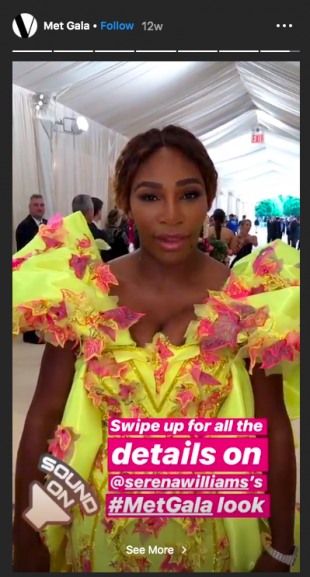
It’s all about creating a behind-the-scenes story that makes viewers feel like they’re getting an inside look at the magazine and its fashion world.
If you’re having trouble developing a cohesive story, try sitting down and planning out what you want to say in a storyboarding session.
2. Embrace interactivity
Sixty percent of businesses use interactive elements in their Instagram Stories, including hashtags, @mentions, and interactive stickers. You can also use the polls sticker in Instagram Stories ads.
Since there’s no like or comment option for Instagram Stories, interactivity features are one of the best ways to create engagement.
Polls and questions can also give you great insight into your audience. For example, the clothing brand Collusion used an Instagram Stories poll to ask whether clothes should be gendered. Nearly two-thirds of the people who responded to the poll said no.
“We loved using the polling sticker to engage with our audience and make them feel a part of the brand,” said Hannah Craik, Collusion’s head of brand marketing.
Collusion also used polls to do a live photoshoot where followers chose every element using polls, from what the models wore, to the backdrop, to how they styled their hair.
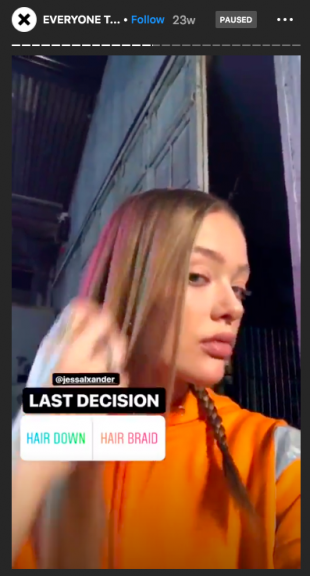
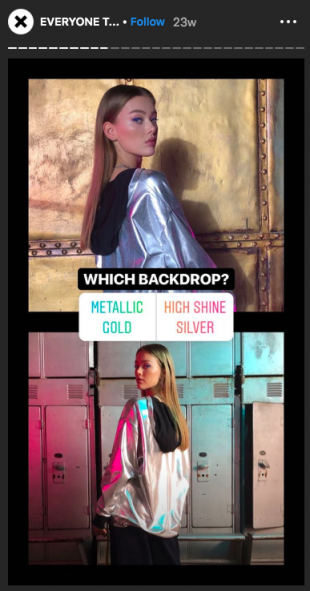
3. Make it personal
Stories are a huge driver of personal connection: One in every five organic stories results in a DM.
“Responding back to your direct messages on Instagram builds such a strong community,” says Bee Lalli of Vancouver’s Classy Claws nail studio. “The people that you respond to start messaging you all the time, and the amount of people that relate to my brand come through to my salon.”
Lalli posts Stories that showcase the dramatic nails she creates in her salon, along with inside peeks at the salon itself. This strategy creates a personal connection with her 56.5 thousand followers.
Throwback to last year women’s day when Instagram for Business highlighted Classy Claws as its first Canadian business on their Small Business Success Stories Series! Probably one of the proudest moments of my life was having Instagram reach out to me and want to show the world what I’ve been working on ???????????????? #repost Bee Lalli, owner of Classy Claws in Vancouver, BC, shares how Instagram Stories allows her to easily shoot and share videos from her phone that show a more personal experience of her business—giving customers a fresh way to explore and interact with the brand beyond its Instagram business profile. #standout
Posted by Classy Claws on Friday, March 8, 2019

Not sure what you should post? Check out our list of Instagram Story ideas to get the creative juices flowing.
4. Use a call to action
Do you want your audience to take action after viewing your Story? Tell them so. An effective call to action can turn your Story from simple entertainment into a driver of real business.
In particular, if you’re including a link in your Story, it can be a good idea to include a call to action to encourage people to swipe up. When you add a link to your story, Instagram includes a small arrow and the text “See More” at the bottom of the post.
But this tells viewers nothing about what they will see if they swipe up. Why should they bother? What will they find in the link? It’s your job to tell them, like Sephora and H&M do here.


But your call to action can also direct your audience to take some other kind of action, like visiting your store or sending you a message, like Rosemary Rocksalt Bagels does in this Story.
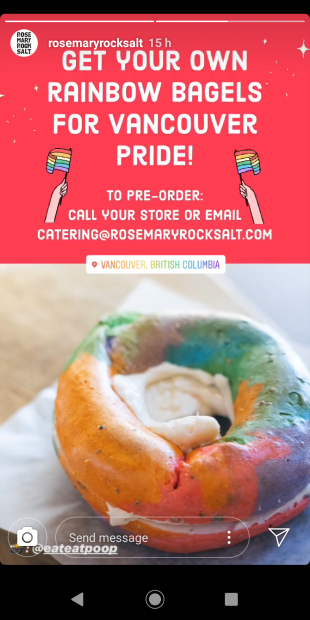
5. Keep it consistent
As we’ve said, your Story can be more laid-back than some of your other social channels, but it should still be in line with your brand voice, look, and feel. Fans who are watching your Story should know at first glance that they’re watching your Story.
Creating an Instagram Stories style guide can help make sure you cover off all the important elements like what fonts and colors you’ll use and important brand hashtags. There are also plenty of apps that can help you present all your photos and videos in a unified style that looks consistently great every time. Flytographer creates a consistent style for their Stories posts that link out to their blog.
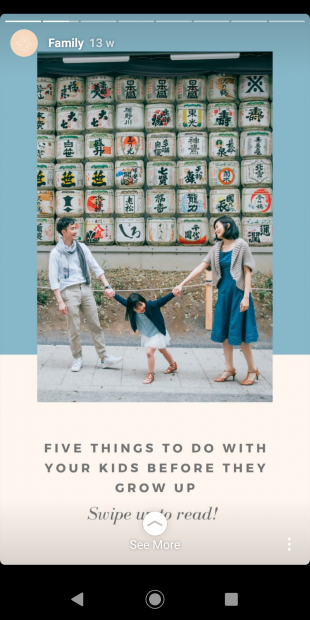
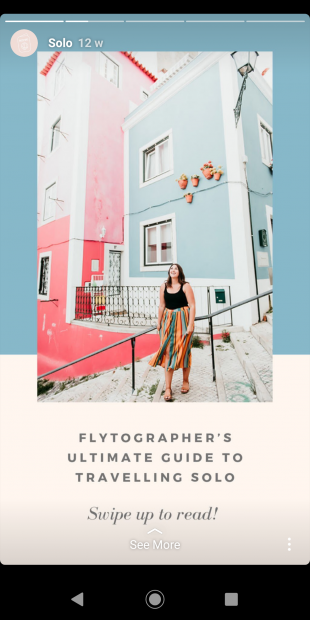
Save time managing your Instagram presence using Hootsuite. From a single dashboard you can schedule and publish posts directly to Instagram, engage the audience, measure performance, and run all your other social media profiles. Try it free today.
The post Instagram Stories: How to Use It Like a Pro and Build Your Audience appeared first on Hootsuite Social Media Management.
Article syndicated from HootSuite https://blog.hootsuite.com/how-to-use-instagram-stories/
