How to Use LinkedIn Live: The Complete Guide for Marketers
Curious about LinkedIn Live? You’re not alone.
Since launching native video in 2017, LinkedIn video has taken off. According to insights from LinkedIn, video is the fastest-growing content-type on the platform, and is 5x more likely to generate conversations with members and 20x more likely to be re-shared.
LinkedIn Live is the latest and most anticipated of these video features. Through live streaming, it lets marketers connect with their communities in real-time. Think of it like Facebook Live, with a more professional twist.
Hootsuite participated in the LinkedIn Live pilot and was an early adopter of LinkedIn Live. In this post, we’ll share everything we’ve learned about mastering the tool, including:
- How to use LinkedIn Live in 8 basic steps
- Best practices for making the most of LinkedIn Live
- Content ideas for creating engaging LinkedIn Live videos
Bonus: Download a free guide to discover four time-saving tools to help you grow your LinkedIn network faster. Includes one tool that lets you schedule a week’s worth of LinkedIn updates in just three minutes.
How to use LinkedIn Live
Note: To get started with LinkedIn Live, please submit an application.
To create your first LinkedIn Live video, follow these simple steps:
Step 1. Make sure you have at least two devices available before you stream.
You’ll need one for streaming the video, and one for monitoring live comments.
Step 2. Sign up for a third-party broadcasting tool to create your video.
For those just getting started, we recommend Socialive and Switcher Studio.
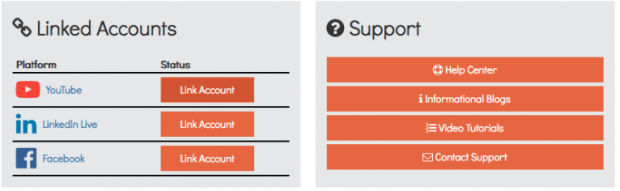
Step 3. Authenticate your LinkedIn account using the tool.
Also, sync it to the phone, table or device you’re planning to stream from.
Step 4. Test your internet connection.
You’ll need an upload speed of at least 3 mbps, or your video won’t stream properly.
Use a tool like speedtest.net to check. Plug in an ethernet cable if your signal is too weak.
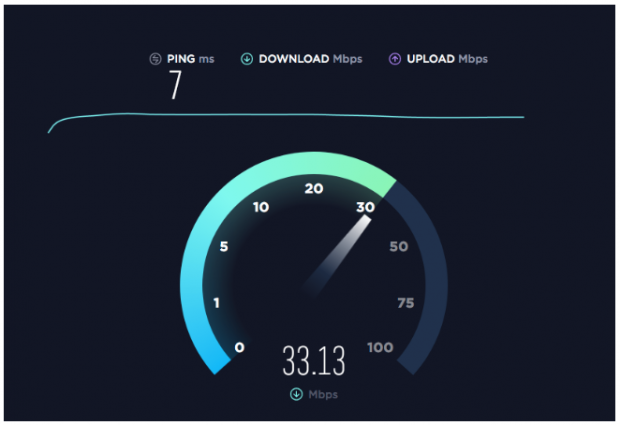
Step 5. Get support.
It can be hard to keep up with live comments while you’re talking. Ask a colleague to log onto LinkedIn and monitor your stream for you.
Your partner should receive a notification as soon as you start streaming. They can also find your video on the “recent activity” tab of your page. (Get them to refresh their browser if they’re having trouble.)
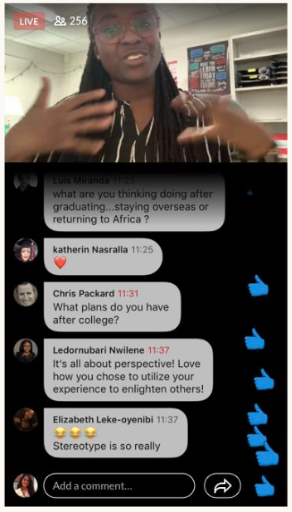
Engage viewers by liking and replying to comments as you stream.
Have your colleague reply to user comments for you if possible. Otherwise, ask them to write down the best questions on a piece of paper. That way, you can reply once you have time to catch your breath.
Step 6. Optimize your set up.
We already mentioned how important a strong internet connection is. But there are a few other technical details to consider:
- Lighting: Bright, natural light is best.
- Camera position: Get close, but not too close. Use a tripod to keep things stable.
- Camera quality: The higher the quality, the better! (The rear camera of your phone usually beats the “selfie” cam.)
- Audio: Always do a sound check before going live.
- Body language: Face the camera, smile, and relax.
- Background: Make sure your surroundings look clean and professional. Include some subtle branding in the background, like a mug with a logo.
For more tips on how to set up, check out our blog post about creating other types of Linkedin videos.
Step 7. Start streaming.
Now that you’ve got your support system and equipment set up, push the broadcast button on the third-party tool to start streaming.
Make sure you have contact information for the third-party’s support team on hand. You don’t want any technical issues interrupting the stream!
Step 8. To stop streaming, hit the end broadcast button.
LinkedIn will post your video on your Recent Activity or Page feed after you’re done. That way, members who missed it can still access your content.
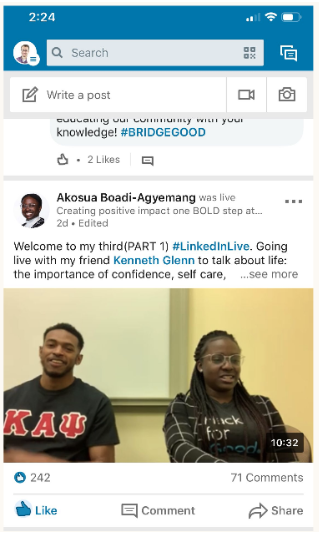
LinkedIn Live best practices
So, now you know how to create a LinkedIn Live video. What does it take to create a great one, though?
Choose a relevant topic
Knowing your audience is key for creating engaging content. On LinkedIn, that audience largely consists of educated, business-minded people, as well as students and hospitality workers.
Stick to topics that perform well on LinkedIn, and that are related to your brand in some way. You can also grab ideas from LinkedIn’s monthly blog series on trending content.
Knowing your audience is key to creating relevant content too. Here’s some tips for doing that:
- Review your Page analytics. See your audience demographics and what type of content resonates most with them.
- Use the Content Suggestions tool. Filter for your target audience by industry, function, location and level of seniority and see which topics are trending in real-time. Then use these ideas to brainstorm for your next live stream.
- Try the Communities Hashtags feed. The Communities panel is on the right-hand side of your Page admin view. Here, you can associate your Page with up to three hashtags (try a mix of niche and broad ones). Click on any of the hashtags and you’ll see a feed of content that uses the same hashtag, which is useful for understanding trending content in your industry.
Our guide to defining a target audience has lots of helpful tips too.
Choose a unique topic
Sure, you can post live video on Instagram and Facebook. But that doesn’t mean the same video will work on all three platforms.
Make sure you create original content for LinkedIn—topics you wouldn’t cover elsewhere. For example, Hootsuite uses LinkedIn Live to share partner announcements, Q&As with different teams within the company, HR hiring initiatives, and insight reports.
Other ideas include bringing audiences behind the scenes to events, and hosting live Q&As with leadership.
Set a schedule
Consistency is key when it comes to effective marketing. Plan to stream at a set time each day, week, or month. That way, your followers will know when to expect your next (awesome) video.
You can even create a recurring show, like Andre Iguodala’s #LinkedInSpeakerSeries.
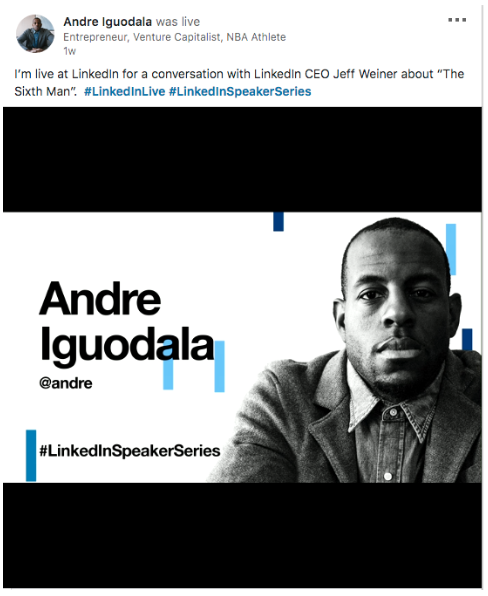
Cross-promote
Leave yourself plenty of time for promotion before going live.
Reach out to your community across multiple platforms. This includes any social channels, as well as your website and newsletter. Tailor your tone and voice to each platform for best results.
Mobilize your LinkedIn community
Make sure you get the word out on LinkedIn, too.
Invite employees, followers, and other connections to follow your profile or page. That way, they’ll get a notification as soon as you go live.
Schedule some promotional posts in the days before you plan to stream. Tag any guest speakers (if they have Pages) and add a few well-chosen hashtags.
Keep hashtags specific, relevant, and on-brand—and don’t forget to include #LinkedInlive!
Rhett Power’s promotional post is short and sweet. Plus, it includes some great hashtags.
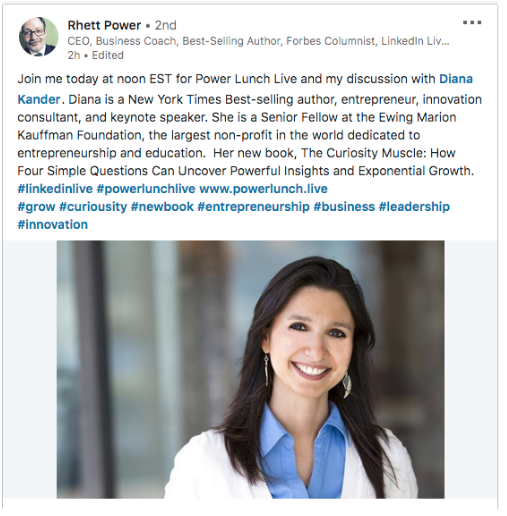
Practice, practice, practice!
Slip ups happen—especially in live video. Avoid the worst mistakes by rehearsing lots before the show.
If you’re going solo, create a list of key points you plan to cover during the video. If you’re interviewing a guest speaker, send them your questions well in advance.
Organize a practice run-through to help everyone feel more comfortable.
…but keep things fresh
That said, don’t rehearse too much.
Authenticity is key when it comes to social video. Avoid memorizing your video word-for-word. Your video will be more natural (and more engaging) that way.
Go long
With live video, it can take a bit of time for viewers to join in and start interacting. Aim to stream for at least 10 to 15 minutes, so folks have time to settle in.
Repeat the discussion topic
Because your video is live, chances are, not everyone will have caught the beginning. Reintroduce your discussion topic a few times during your stream.
That way, you can be sure everyone is up-to-speed.
Write a great description
Create a brief description to accompany your video while you stream.
LinkedIn hides most of your description in search. Front-load your write-up to take advantage of this prime real estate.
Include the key information in the first 1-2 sentences. Start with a brief overview of what the video’s about. Add keywords and speaker names “above the fold”, like Rob Balasa does here.
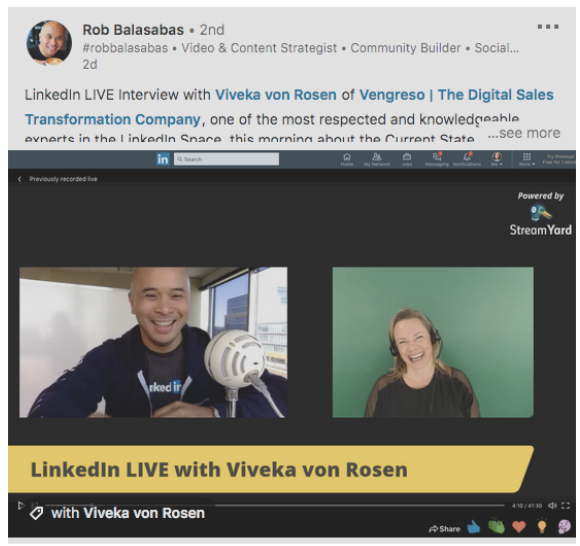
Use the rest of your description to add a couple of hashtags (again, include #LinkedinLive). You can also outline key points, helpful links, or video highlights.
Bonus: Download a free guide to discover four time-saving tools to help you grow your LinkedIn network faster. Includes one tool that lets you schedule a week’s worth of LinkedIn updates in just three minutes.
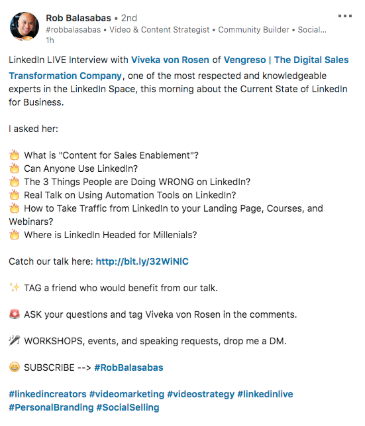
Include a stellar CTA
Add a strong call-to-action (CTA) to your description. (You can also include one in the video itself). Use clear, compelling language that urges viewers to do something specific.
For example, you could encourage people to subscribe or tag a friend, like Rob Balasabas (above). Promoting a new product, event, whitepaper, or blog post also works well.
Optimize your LinkedIn presence
A great video can generate lots of traffic. Make sure your LinkedIn presence is ready for it:
If you’re an individual, go through your LinkedIn profile carefully. Use a professional headshot and update your work experience. Write a brief, informative headline that catches people’s attention.
Winnie Sun’s profile is polished and punchy. Her headline even includes a plug for her LinkedIn Live show!
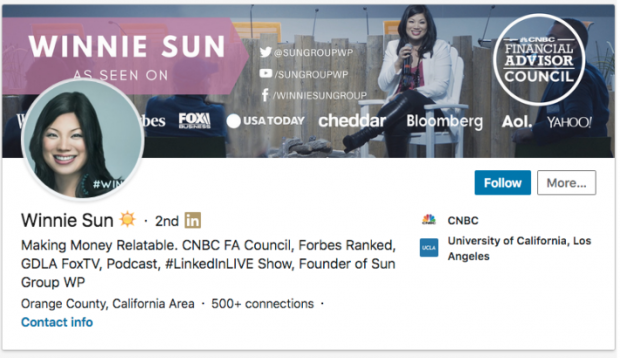
If you’re an organization, make sure you’ve filled out your entire Page. According to insights from LinkedIn, complete Pages receive 30% more views as incomplete ones.
To craft a perfect Page, start with compelling profile and banner images. Add an engaging “About us” section, including relevant keywords where possible.
LinkedIn Live video ideas
According to LinkedIn, the best live videos are timely or interactive. Here are just a few examples of content ideas that work well on the platform:
Host a “fireside chat”
Fireside chats are informal conversations or presentations. Done well, they can be an effective strategy for generating leads.
If you’re an individual, hosting a chat can be a great way to showcase your expertise. Chat about a topic you know well that’s relevant to your industry. Repurpose content from past conferences or presentations to save time and energy.
If you’re an organization, invite staff members or guest speakers to lead the chat.
For example, Hootsuite recently created this LinkedIn Live video about Google My Business. We spoke with Meagan Tanner, head of Google My Business Strategic Partnerships, Americas at Google, for some special insights.
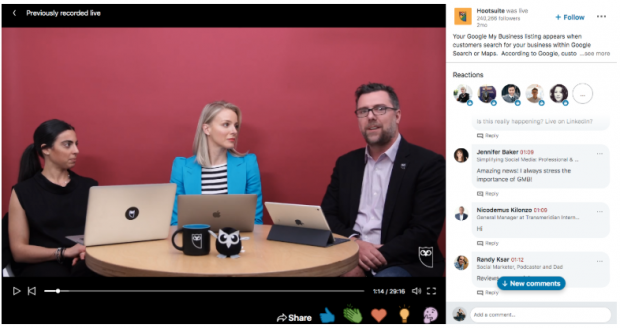
Live-stream an event
Are you hosting a conference? Presenting a talk? Attending a special workshop?
Events are an easy way to engage audiences on LinkedIn Live. You can stream the presentation, relaying audience questions to the speaker in real-time. Summarizing key takeaways and conducting on-site speaker interviews can also work well.
Launch or demo a new product
For organizations, LinkedIn Live can be a great way to launch products or services. Live lets you walk potential customers through your latest offering, step-by-step. You can also answer questions as they come up using Linkedin’s live comment feature.
For example, TAP Innovations recently streamed a live demo of its “Admin tool.” The demo helped customers, by teaching them how to make the most of the tool. But it also helped TAP get the word out about their latest product. A win-win for everyone.
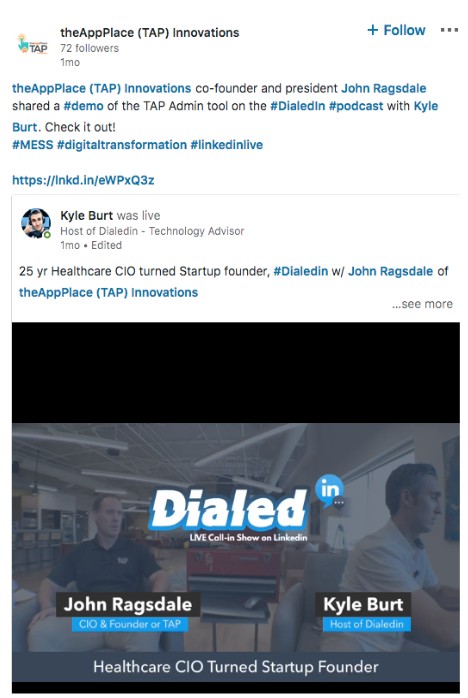
For individuals, live-review a new product to show your thought leadership. Walk viewers through what works well and what doesn’t. Comment on any challenges you experience along the way. You can also offer insider tips on how to make the most of the product.
Share a big update
Got big news? LinkedIn Live can be an ideal way to share it:
For organizations: Welcome members to the team, promote job postings, highlight new partnerships, and more.
For individuals: Let connections know about awards, promotions, job changes, or new ventures.
Interview an expert
Expert Q&As make up some of the top-performing LinkedIn Live videos. Done well, they can help you demonstrate authority in your field. Q&As are also a great way to promote your professional services to the interviewee’s client base.
Example interview ideas include:
- Chat with an industry celebrity whose client base is relevant to yours.
- Interview someone inside your company to showcase your own expertise.
- Highlight positive client experiences. Ask customers to weigh in on your services—almost like a live video testimonial.
Pendo.io uses LinkedIn Live interviews to highlight team members’ expertise. This strategy is a great way to demonstrate thought leadership.
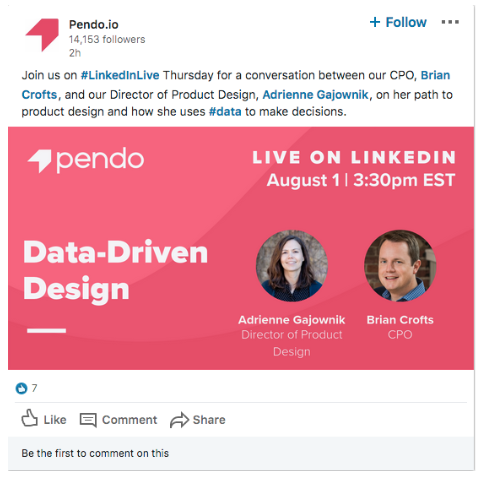
Organize an AMA
Just like interviews, Ask-Me-Anythings (AMAs) follow a simple question-and-answer format. The main difference is that the viewers, not the host, get to ask the questions.
With the right promotion, AMAs encourage tons of viewers to tune in at once. They also offer real value, by answering questions that matter most to your community.
But AMAs can be risky, too. Some viewers may have tough questions or negative feedback. Be ready to handle it with class if it happens.
Review industry highlights
Highlighting industry trends can be a great way to prove your expertise. This applies to both organizations and individuals.
Provide weekly or monthly “round-ups” of news stories that matter to your community. Offer commentary on controversial issues, highlight upcoming events, and more.
Go behind-the-scenes
Personal and raw, behind-the-scenes videos help humanize your organization. They also help viewers feel like they’re getting something “exclusive.”
Brian Schulman did this really well in this recent LinkedIn Live video. The video offers viewers an insider look at MusicFest 2019. It also lets fans from out of town experience the festival remotely.
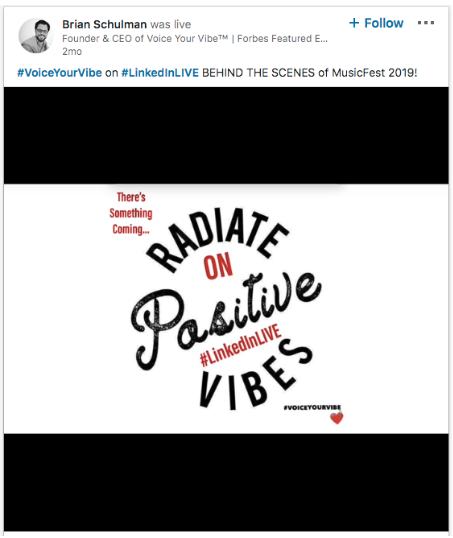
Holidays and seasonal trends
Finally, try going seasonal. Holiday videos can reach new viewers and humanize your LinkedIn presence. Plus, they can be fun!
But remember: even trending content should be useful and relevant. Your Valentine’s Day-themed AMA idea might be adorable. Just make sure it can offer real value, too.
Easily manage your LinkedIn presence alongside your other social channels using Hootsuite. From a single platform you can schedule and share content—including video—and engage your network. Try it today.
The post How to Use LinkedIn Live: The Complete Guide for Marketers appeared first on Hootsuite Social Media Management.
Article syndicated from HootSuite https://blog.hootsuite.com/linkedin-live/
