How to Use LinkedIn for Business: A Step-by-Step Guide for Marketers
More than 30 million companies use LinkedIn for business. Not just because it’s the preeminent social network for recruiting and hiring top talent. With more than 690 million members, more and more brands are using LinkedIn marketing to network, connect, and sell.
There are LinkedIn marketing tools available for every business size and type, from small to large and B2B to B2C. This guide will show you how to use LinkedIn for business, equip you with the best tools, and help you get the most out of your LinkedIn marketing strategy.
Bonus: Download a free guide to discover four time-saving tools to help you grow your LinkedIn network faster. Includes one tool that lets you schedule a week’s worth of LinkedIn updates in just three minutes.
How to use LinkedIn for Business
Learn how to create a LinkedIn account for your business.
1. Create a LinkedIn Page
Before your company can start LinkedIn marketing, it needs a LinkedIn page. Here’s a quick guide on how to set one up. If you haven’t already created a LinkedIn profile, you’ll need to do so first.
How to create a LinkedIn Page:
- Visit the LinkedIn Pages section of LinkedIn Marketing Solutions website. Click Create your Page.
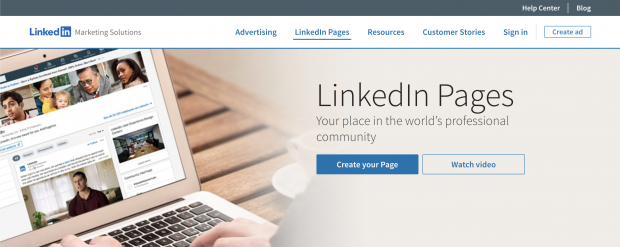
Source: LinkedIn
- Choose the appropriate category for your business.
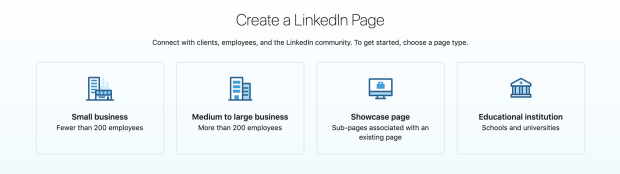
Source: LinkedIn
- Fill in company details. A page preview displays how it looks as you add content. Choose a good URL for your brand. If you can, make it the same as your handle (username) on other social sites.
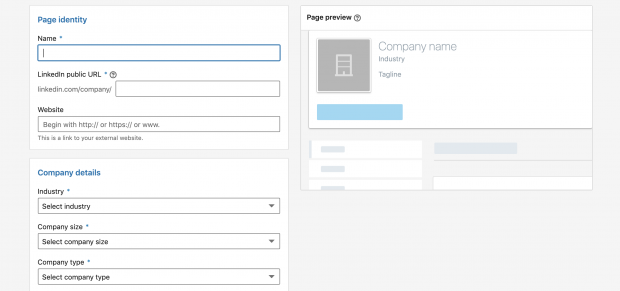
Source: LinkedIn
- Upload your company logo and add your tagline. This step is optional, but don’t skip it. Companies with logos get six times more visits than those without.
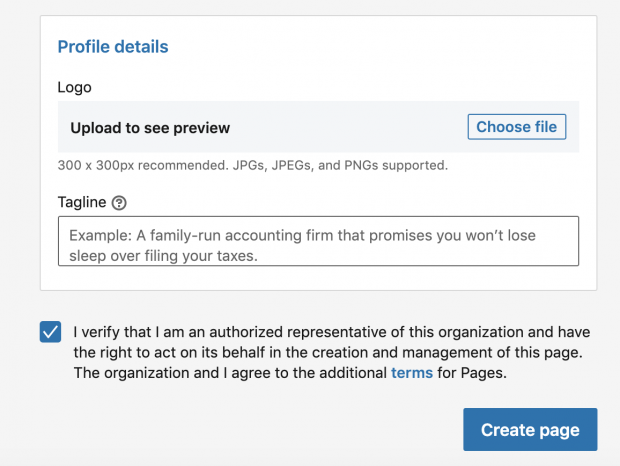
Source: LinkedIn
- Click Create Page.
2. Complete your Page
Take your LinkedIn Page from basic to next level by adding more detail. This provides visitors with information about your business and improves your ranking in Google and LinkedIn search results. There’s a reason complete pages get 30% more views.
To add information click the pencil icon on your profile under your company name.
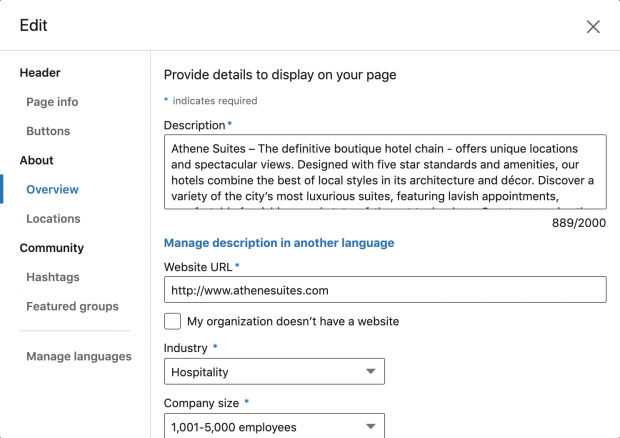
Source: LinkedIn
Company description: Tell people about your vision, mission, values, and offer a description of your products and services in three to four short paragraphs. Copy should be natural and written in your brand voice. Google results preview up to 156 characters of your page’s text—so make your description SEO friendly by including keywords.
Location: Add your store or office locations. You can add multiple addresses by selecting +Add Location.
Hashtags: Up to three hashtags can be added to make your profile more searchable. Pick hashtags that are commonly used in your industry and that best suit your business.
Cover photo: Add polish to your profile with a background photo. Choose an image that showcases your business. Avoid shots that are too busy or cluttered. Recommended size is 1584 (width) x 396 (height) pixels.
Custom button: Add a button to your profile to encourage action. Options include visit website, contact us, learn more, register, and sign up. Be sure to add the corresponding URL so people who click the button land on the correct page. Make sure to add a UTM parameter for tracking, too.
Manage language: If you have a global brand or multilingual audience, you can add your name, tagline, and description in over 20 different languages.
Watch our video for a few more optimization tips:
For more tips like these, take Hootsuite’s Social Marketing Certification course.
3. Share your page
Let people know your LinkedIn Page is up and running. If you have employees, send a company-wide email with the news. Let them know how they can follow the page and add it as a place of work.
Share pride for the people that make your business great. Connect visitors to your company’s thought leaders. And give potential customers and hirees a glimpse into your culture.
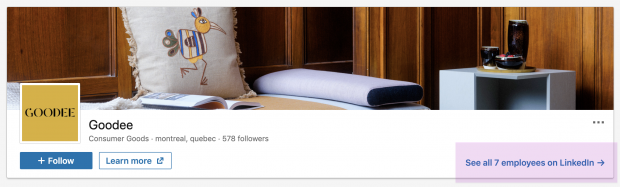
Source: Goodee on LinkedIn
Promote your page with your customers as well. Make use of all your digital touchpoints—newsletter, social channels, website—and ask for follows. When you do, tell people what’s in it for them, from job opportunities to LinkedIn Live sessions.
On LinkedIn, page admins can also invite their connections to follow. Simply click the Admin Tools dropdown in the upper right corner and select Invite Connections.
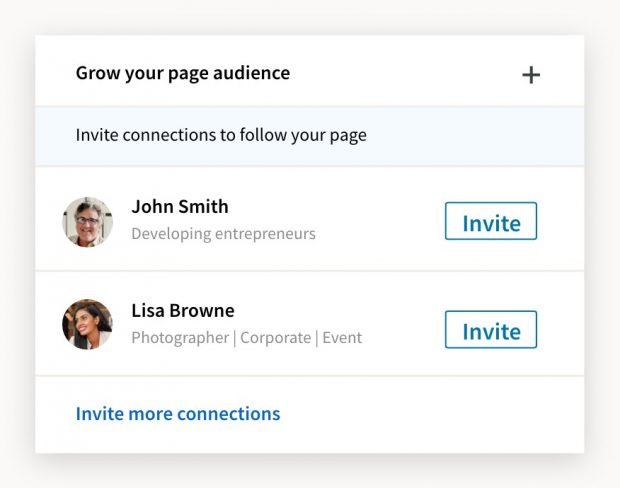
Source: LinkedIn
4. Add LinkedIn buttons
Add social media icons to the header or footer of your website or newsletter so it’s easy for people to find your LinkedIn Page. Find the most up-to-date version of LinkedIn’s logo and brand guidelines here. Or save the following images.
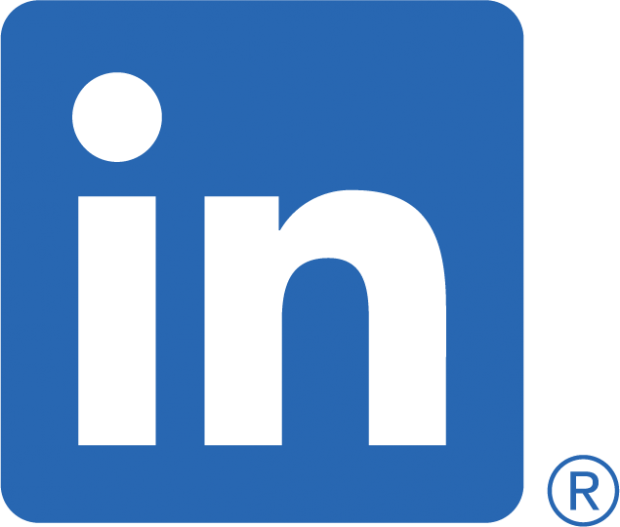
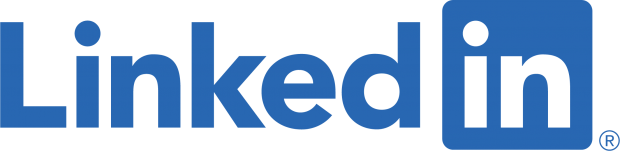
You can also add Share and Follow buttons with LinkedIn Plugins.
5. Create a LinkedIn marketing strategy
With your Company Page ready to go, it’s time to think about your LinkedIn marketing strategy.
What goals can your company accomplish on LinkedIn? Will you use LinkedIn for business hiring, social selling, connecting with customers, or all of the above. Should your LinkedIn marketing budget include ads?
Get to know LinkedIn demographics. It’s a good starting point for learning who uses the platform, and who you can reach. Take an audit of your LinkedIn competitors. See how they use the platform, what works, and how you can set your page apart.
Map out a LinkedIn content calendar. Plan posts in advance so you can source images, write thought leadership articles, and prepare content accordingly. This also allows you to ensure all your LinkedIn marketing goals are covered—from webinar promotion to engagement.
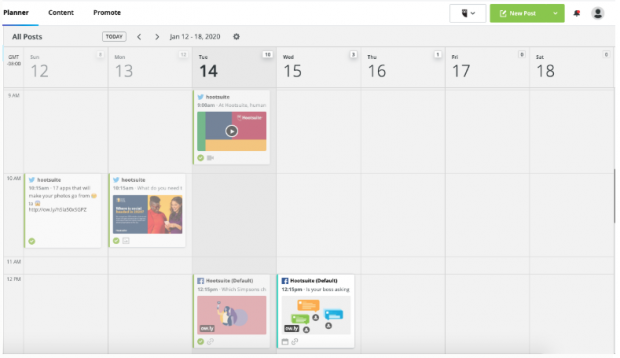
Source: Hootsuite
Visual tools like Hootsuite Planner provide a clear picture of your content plan, making it easy to spot gaps and strike a good balance.
7 LinkedIn marketing tips
Learn how to market on LinkedIn like a pro with these tips.
1. Share posts with rich media
Posts with photos and videos typically perform better across social media. The same holds true for LinkedIn.
According to LinkedIn, posts with images receive 98% more comments than those without. LinkedIn also finds that custom collages that include 3-4 images in one post perform well for pages.
Try to avoid stock imagery if you can, as custom images tend to see more engagement. You can also upload PDFs, PowerPoint, or SlideShare presentations to support your posts.
Videos see five times more engagement on LinkedIn than any other content type. An advantage of LinkedIn native video is that it auto-plays when someone scrolls by it. As a result, it does a better job at catching someone’s attention. Plus, videos hosted on the platform are prioritized by the LinkedIn algorithm.
Bonus: Download a free guide to discover four time-saving tools to help you grow your LinkedIn network faster. Includes one tool that lets you schedule a week’s worth of LinkedIn updates in just three minutes.
Don’t forget to add closed captions for hearing impaired and sound-off viewers. All video posted by a LinkedIn page is showcased in a Video tab.
2. Optimize posts for reach and impact
When it comes to posting from your company page, there are a few LinkedIn best practices for businesses to consider.
LinkedIn’s algorithm ranks posts based on the following signals: personal connections, interest relevance, and engagement probability. In other words, it aims to show people content that will interest and engage them, from accounts they connect with. Your posts should aim to do the same.
You can notify employees if you think they’d be interested in the post. As company advocates, they can jumpstart engagement on the post and boost its visibility.
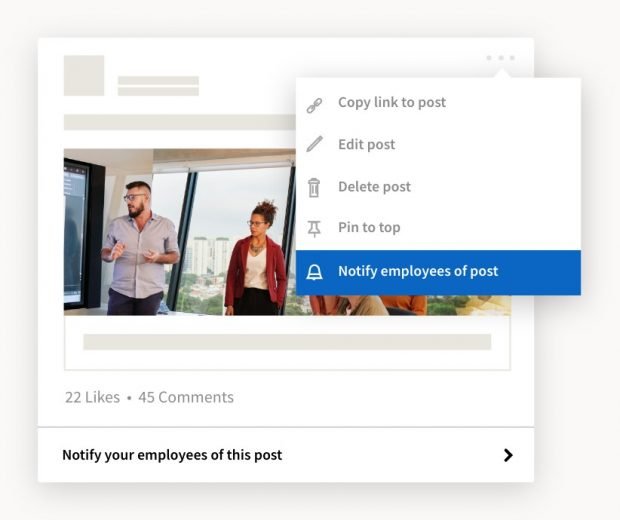
Source: LinkedIn
Here are LinkedIn best practices for business posts:
- Share timely and relevant content
- Grab attention with an image or video
- Keep copy short. If you write a longer post, use paragraph breaks or bullet points to make it more readable
- Call out key stats, points and quotes
- Include a clear and simple call-to-action
- Name the audience you’re trying to reach (ie. “calling all creatives” or “are you a working parent?”)
- Tag people and pages mentioned
- Lead with a question to prompt responses
- Create LinkedIn polls for feedback and engagement
- Include two to three relevant hashtags in a natural way
- Write strong headlines for articles
- Respond to comments within a short timeframe to encourage more engagement (Hootsuite can help with this)
3. Post at the right time
It’s important to post regularly to build an audience on LinkedIn. LinkedIn estimates brands that post once a month gain followers six times faster than those that don’t. Companies that post weekly see two times the engagement. Brands that post once a day gain even more traction.
No matter how often you post, aim for the most impact by posting at the best time. Hootsuite research finds the best times to post on LinkedIn are 7:45 a.m., 10:45 a.m., 12:45 p.m., and 5:45 p.m. EST. The best day for B2B brands is Wednesday. For B2C brands, Mondays and Wednesday are best. All audiences are different, so use LinkedIn or Hootsuite analytics to verify that these times work for you.
Tip: Running low on content or ideas? Check out Content Suggestions under the Content tab of your LinkedIn Page dashboard. Filter by audience, industry, location, and more for trending articles you can share to spark conversations.
We’d be remiss not to mention that scheduling your posts in advance with Hootsuite will save you a lot of work and ensure that you’re posting at optimized times every day. The bulk composer lets you prep several posts at once. And don’t worry, if you need to reschedule, it’s as simple as a drag and drop.
If one of your posts seems to be doing particularly well, you can pay to promote it to even more people as “Sponsored content”.
4. LinkedIn Live
The only format more engaging than video on LinkedIn is live video. Live broadcasts see 24 times the engagement that a pre-taped video does.
Brands have found plenty of reasons to go live, from fireside chats to interviews and webinars. Some have even hosted virtual events. The format allows for instant connection with audience members, especially if you respond to questions and comments.
Before hosting a LinkedIn live, make sure to promote. And not just on LinkedIn. Spread the word across all your audience touchpoints.
Read our complete guide on how to go live on LinkedIn.
5. Launch a Showcase Page
Create a LinkedIn Showcase Page to show off a special initiative or engage a target community. These pages give LinkedIn members another way to follow you, even if they don’t follow your page.
For example, Adobe has five showcase pages for its different products and communities.
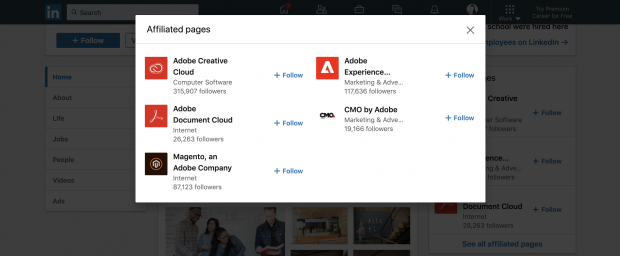
Source: Adobe on LinkedIn
Check out these 7 secrets to creating impressive Showcase Pages.
6. Learn from LinkedIn Analytics
Check LinkedIn Analytics regularly to improve your LinkedIn marketing strategy. Track post metrics to see what people engaged with most, what drove the most action, and what flopped. Adjust your content calendar accordingly.
From the analytics dashboard you can also monitor how people find your page and what sections they engage with. Compare how many page views your tabs get, and if you manage a Showcase Page, see how much traction it’s getting. Visitor demographics gives you a sense of who’s interested in your company.
To see how your page is performing relative to competitors, check the Companies to Track table. This section lets you compare where your page ranks when it comes to total followers and new followers. You can also see how many updates each page posts over a selected period and overall engagement rate.
Tip: Learn more about client or competitor employees from the People tab of their LinkedIn pages. You’ll be able to see where they studied, job titles, skills—and the employees themselves.
For deeper insights, connect your page to Hootsuite Analytics. From the Hootsuite dashboard you’ll get a big picture view of how your LinkedIn marketing efforts measure up against your other social channels.
Master LinkedIn analytics with our guide for marketers.
7. Target the right audience
One of the more noteworthy LinkedIn marketing tools is its organic targeting option for posts. Page admin can target posts based on follower profile data, including organization size, industry, job, seniority, geography, and language preference.
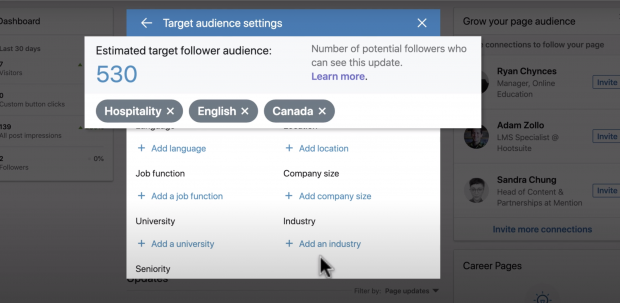
Source: Hootsuite
Note: Pages need a minimum of 300 followers to target.
If budgets allow, step up your LinkedIn marketing strategy with LinkedIn ads. Available in a range of formats, LinkedIn ads allow brands to target and reach members outside their established following. Personalization options even let you address LinkedIn members by name, which makes a difference. Sponsored InMail messages have a 52% open rate on average.
Learn how to use LinkedIn ads to grow your business.
6 LinkedIn marketing tools
These LinkedIn tools for business pages make marketing easier for companies big and small.
1. Canva
Canva is a tool that allows you to create custom images for free (in-app purchases are also available).
Remember, LinkedIn posts are more engaging with images. Canva offers an extensive stock photo library with branding and customization options. But you can also use Canva to create graphic pull quotes and data visualizations. Or simply share a branded hashtag as an image.
Canva can also be used to create GIFs and videos with your own recordings, stock footage, or graphics. A free-to-use music library is also available so you don’t have to worry about licensing tunes.
2. SlideShare
Have an event presentation or whitepaper that you’d like to share on LinkedIn? SlideShare is LinkedIn’s built-in professional content sharing tool. Upload your PDF, PowerPoint, Word, or OpenDocument file to share with your followers.
These presentations add heft to your posts. LinkedIn’s audience appreciates this type of material. Unsurprisingly, 90% of professionals rank LinkedIn as their preferred platform for professional content.
Even if you don’t share your presentation in an update, SlideShare uploads can reach more than 70,000 monthly visitors. SlideShare records analytics, too. So you can see what pages people click on and share, and tease popular slides out into multiple posts.
SlideShare can be a good LinkedIn Page referrer, too. If people land on your presentation and like what they see, they may be inclined to follow. So don’t forget to include a follow call-to-action in your presentation.
How to Make Awesome SlideShares: Tips & Tricks from LinkedIn SlideShare
3. LinkedIn Groups
Not all tools rely on LinkedIn marketing software. LinkedIn Groups can be useful marketing tools, too.
Just like Facebook Groups, LinkedIn Groups provide your community with an online forum. As a brand, you can be part of the conversation, not just the subject of it, and make meaningful connections with clients.
There are groups on LinkedIn that are useful for page admins and business owners as well. These include:
- Entrepreneur & Small Business Forum
- LinkedIn Small Business Innovators
- Small Business & Independent Consultant Network
Join groups in your business niche to stay on top of trends, spot influencers, and connect with community members. Chances are you’ll hatch a few LinkedIn marketing ideas—and maybe a few business ideas, too.
4. Open for Business
If you’re a solo entrepreneur or small business owner, LinkedIn’s free Open for Business feature could be a good fit for you.
This feature is for personal LinkedIn profiles rather than company pages. To sign up, click Showcase services you offer on your profile. From there you can fill in information about your services. LinkedIn is gradually rolling this feature out. If you don’t see this on your profile, ask to join the waitlist.
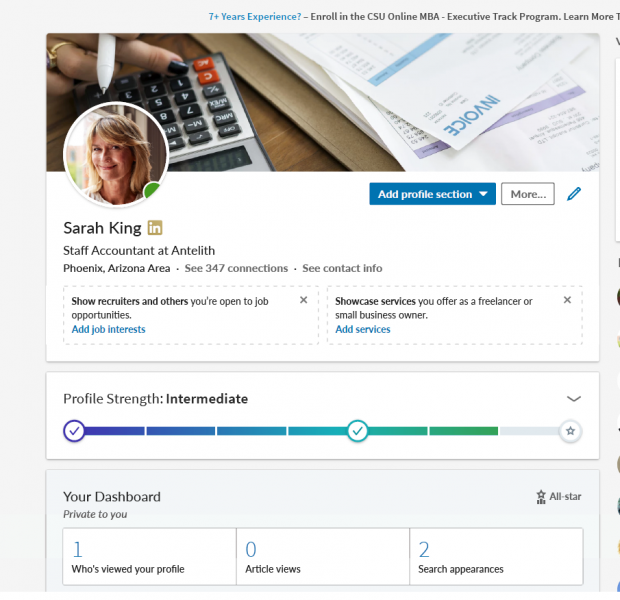
Source: LinkedIn
Once that’s done, LinkedIn members will be able to find you through the “service provider” search filter. If they’re interested in what you have to offer, they can message you for free.
5. Hootsuite
Posting once a day, replying promptly to comments, and tracking analytics is a lot for any social media manager to juggle. With Hootsuite these tasks are much easier to manage. And not just on LinkedIn, but across all of your social media accounts.
- Plan with the content calendar.
- Save time by scheduling posts in advance.
- Respond to comments and messages efficiently to spur engagement.
- Measure your performance with analytics.
- Prove ROI to your boss with custom reports.
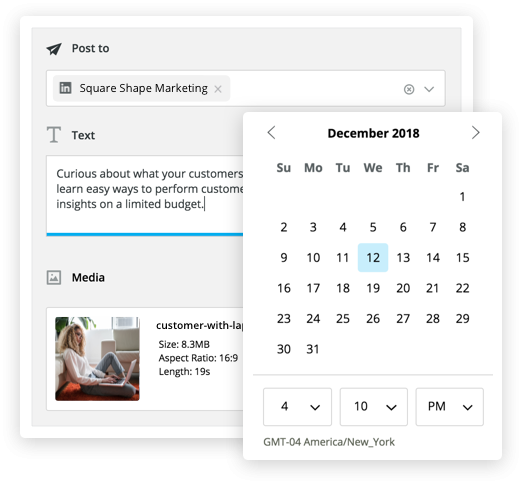
Source: Hootsuite
With Hootsuite you can also “boost” top performing organic posts and turn them into Sponsored content, so that you can reach even more people. Here’s how to do it:
Finally, members with Hootsuite Impact plans get access to the insightful LinkedIn Audience Discovery tool. This LinkedIn marketing tool goes deep on audience behaviour trends and can help you pinpoint content that works, refine your targeting, and grow your audience.
The video below shows how it works.
Above all, remember that LinkedIn is a professional network that allows you to build credibility, create a meaningful network, and glean insider expertise from established experts in your industry. It’s a valuable tool in your social marketing arsenal, so make sure you’re using every opportunity it provides.
Easily manage your LinkedIn Company Page alongside your other social channels using Hootsuite. From a single platform you can schedule and share content—including video—and engage your network. Try it today.
The post How to Use LinkedIn for Business: A Step-by-Step Guide for Marketers appeared first on Hootsuite Social Media Management.
Article syndicated from HootSuite https://blog.hootsuite.com/linkedin-for-business/
